In our past posts we mentioned ways to optimize your computer’s resources when Kaspersky Internet Security is active, in How To Configure A Kaspersky Product To Increase Computer Performance? and How To Perform A Virus Check When The Computer Is Idle?.
Today we will review another feature that improves computer performance when being protected by Kaspersky Internet Security. To ensure seamless work you can configure exclusions to be applied during a virus scan, like if you don’t want to spend time scanning programs or folders that are unquestionably safe. In this case, you can create an exclusion rule for those items:
- In the application’s main window click the Settings link and select the Additional section in the left-hand sidebar.
- In the right part of the window go to Threats and Exclusions, then click the Configure exclusions rules in the Exclusions section.
- In the window that appears next, click Add and use the Browse button in the Add new exclusion window. Choose the files and folders you want the rule to apply to during the scan:
- Choose protection components that will use the rule. If you want to skip items during all types of scan, select all check boxes.
- In the Status section you can choose the rule status:
– Active (the files and folders fill be excluded from scan according to the rule).
– Inactive (the files and folders will be scanned in spite of the rule).
- Click Add.
Congratulations! You have successfully added an exclusion rule. From this moment on, you won’t be spending time scanning your pre-specified folders or items.
 Kaspersky Internet Security
Kaspersky Internet Security
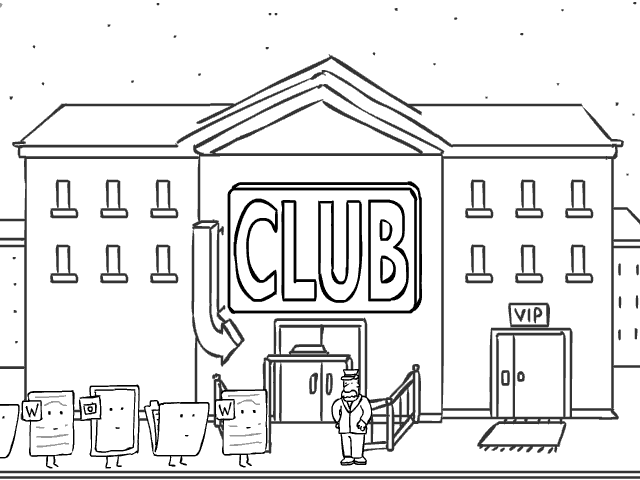
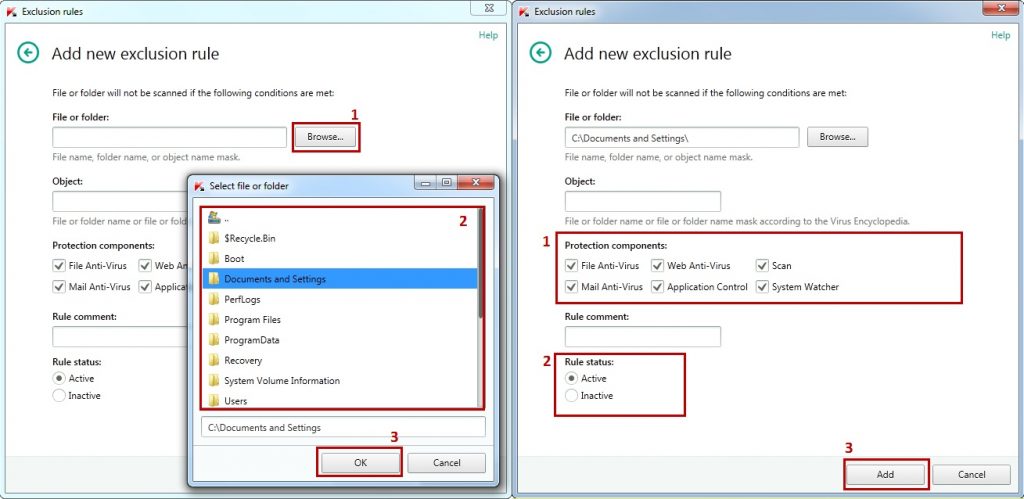

 Tips
Tips